MS Word 2007 has useful features and tools introduced to produce professionally created documents. Some of these features are discussed below.You can easily create, format, edit professional-looking user
document using comprehensive set of easy to use tools provided by MS Word. It uses the MS Office Fluent user Interface concept.
This interface uses a new component called Ribbon to group the tools by task, within task by sub tasks and related commands that are used more frequently. The new user result oriented interface presents the tools to you in a more organised and efficient manner, which are easy to locate.
1. menu :-
If you are familiar with previous versions of Word, when you begin to explore Word 2007, you will notice a significant change in the menu structure, look and feel. The features in Word 2007 display as various tabs such as Home, Insert, Page Layout, References etc. To view all sub tasks/options (expanded form) in eachmenu, you must click the required option.
2. Shortcut Menus :-
These features allow you to access various Word commands faster than using the options on the menu bar. When the menu is expanded, the shortcut menu is displayed with short-cut command option for each of
the short-cut menu item. The options on this menu will vary depending on the sub-task that was clicked or selected. For example, the shortcut menu on the side is produced by selecting or expanding the Border option of the paragraph sub-task of the Home Tab from the Tab bar. The shortcut menus are helpful because they display only those options that can be applied to the item that was selected and, therefore, prevent searching through the many menu options.
3. Toolbars :-
MS Word 2007 provides a customized quick access toolbar to organize the tools available for easy and fast access of the commands. Many toolbars displaying shortcut buttons are also available to make editing and formatting quicker and easier. The toolbars that are already displayed on the screen are checked. To add/modify simply click on the “More Commands” option which will display the following menu for customized selection of tools as per your requirement.
4. Rulers :-
The rulers display horizontal and vertical scales that reflect the width and height of your typing area. The horizontal scale is invaluable when you want to quickly set tabs, margins, and indents. Select the View tab on the main MS word 2007 screen to be able to select/deselect the Ruler/Gridlines and other options.


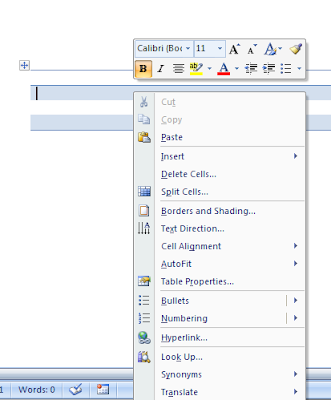

No comments:
Post a Comment